Wie installiere ich das Laravel PHP Framework mit Nginx auf Ubuntu 22.04
Laravel ist ein freies und quelloffenes PHP-Webframework, das von Taylor Otwell entwickelt wurde. Es basiert auf Symfony und folgt dem Model-View-Controller-Architekturmuster. Es wurde für die Entwicklung von High-End-Webanwendungen entwickelt und verfügt über eine aussagekräftige und anmutige Syntax. Es hat viele integrierte Funktionen, die die Entwicklung von Webanwendungen einfacher und schneller machen. Laravel gewann an Popularität, nachdem die Version 3 veröffentlicht wurde, die praktische Funktionen wie die Artisan-Befehlszeile und die Support-Datenbank enthält und ein Paketierungssystem namens Bundles eingeführt hat.
Diese Anleitung zeigt dir, wie du das Laravel PHP Framework mit dem Nginx Webserver auf Ubuntu 22.04 installierst.
Voraussetzungen
- Ein Server, auf dem Ubuntu 22.04 läuft.
- Ein gültiger Domainname, der auf die IP deines Servers zeigt.
- Ein Root-Passwort ist auf dem Server konfiguriert.
LEMP-Server installieren
Bevor du beginnst, musst du den Nginx-Webserver, das MariaDB-Datenbanksystem, PHP und andere erforderliche Abhängigkeiten auf deinem Server installieren. Du kannst alle Pakete mit folgendem Befehl installieren:
apt install -y nginx mariadb-server php php-fpm php-common php-cli php-gd php-mysqlnd php-curl php-intl php-mbstring php-bcmath php-xml php-zip wget git
Sobald alle Pakete installiert sind, überprüfe die PHP-Version mit folgendem Befehl:
php -v
Du solltest die folgende Ausgabe sehen:
PHP 8.1.2 (cli) (built: Apr 7 2022 17:46:26) (NTS)
Copyright (c) The PHP Group
Zend Engine v4.1.2, Copyright (c) Zend Technologies
with Zend OPcache v8.1.2, Copyright (c), by Zend Technologies
Installiere PHP Composer
Composer ist ein Abhängigkeitsmanager für PHP, mit dem du die PHP-Abhängigkeiten verwalten kannst. Um den Composer zu installieren, musst du zunächst das Paket curl auf deinem Server installieren.
apt install -y curl
Anschließend installierst du den PHP Composer mit dem folgenden Befehl:
curl -sS https://getcomposer.org/installer | php -- --install-dir=/usr/bin --filename=composer
Sobald der Composer installiert ist, erhältst du die folgende Ausgabe:
All settings correct for using Composer Downloading... Composer (version 2.3.5) successfully installed to: /usr/bin/composer Use it: php /usr/bin/composer
Als Nächstes überprüfst du die Version des Composers mit dem folgenden Befehl:
composer --version
Du solltest die folgende Ausgabe erhalten:
Composer version 2.3.5 2022-04-13 16:43:00
Laravel auf Ubuntu 22.04 installieren
Navigiere zunächst zum Nginx-Web-Root-Verzeichnis und lade die neueste Version von Laravel mit dem Composer-Befehl herunter:
cd /var/www/html composer create-project laravel/laravel laravel
Du erhältst die folgende Ausgabe:
55 package suggestions were added by new dependencies, use `composer suggest` to see details. Generating optimized autoload files > Illuminate\Foundation\ComposerScripts::postAutoloadDump > @php artisan package:discover --ansi Discovered Package: laravel/sail Discovered Package: laravel/sanctum Discovered Package: laravel/tinker Discovered Package: nesbot/carbon Discovered Package: nunomaduro/collision Discovered Package: spatie/laravel-ignition Package manifest generated successfully. 78 packages you are using are looking for funding. Use the `composer fund` command to find out more! > @php artisan vendor:publish --tag=laravel-assets --ansi --force No publishable resources for tag [laravel-assets]. Publishing complete. > @php artisan key:generate --ansi Application key set successfully.
Als Nächstes wechselst du in das Laravel-Verzeichnis und startest Laravel mit folgendem Befehl:
cd laravel php artisan serve --host 0.0.0.0 --port 8000
Wenn alles in Ordnung ist, solltest du die folgende Ausgabe erhalten:
Starting Laravel development server: http://0.0.0.0:8000 [Sun May 22 08:17:45 2022] PHP 8.1.2 Development Server (http://0.0.0.0:8000) started
Drücke STRG+C, um Laravel zu beenden. Als Nächstes änderst du die Eigentums- und Zugriffsrechte von Laravel:
chown -R www-data:www-data /var/www/html/laravel chmod -R 0777 /var/www/html/laravel
Nginx für Laravel konfigurieren
Als Nächstes erstellst du mit folgendem Befehl eine Konfigurationsdatei für den virtuellen Nginx-Host für Laravel:
nano /etc/nginx/conf.d/laravel.conf
Füge die folgenden Zeilen hinzu:
server {
listen 80;
server_name laravel.example.com;
root /var/www/html/laravel/public;
add_header X-Frame-Options "SAMEORIGIN";
add_header X-XSS-Protection "1; mode=block";
add_header X-Content-Type-Options "nosniff";
index index.html index.htm index.php;
charset utf-8;
location / {
try_files $uri $uri/ /index.php?$query_string;
}
location = /favicon.ico { access_log off; log_not_found off; }
location = /robots.txt { access_log off; log_not_found off; }
error_page 404 /index.php;
location ~ \.php$ {
fastcgi_pass unix:/var/run/php/php8.1-fpm.sock;
fastcgi_index index.php;
fastcgi_param SCRIPT_FILENAME $realpath_root$fastcgi_script_name;
include fastcgi_params;
}
location ~ /\.(?!well-known).* {
deny all;
}
}
Speichere und schließe die Datei, wenn du fertig bist. Überprüfe dann Nginx mit dem folgenden Befehl auf Syntaxfehler:
nginx -t
Du erhältst die folgende Ausgabe:
nginx: the configuration file /etc/nginx/nginx.conf syntax is ok nginx: configuration file /etc/nginx/nginx.conf test is successful
Starte anschließend den Nginx- und PHP-FPM-Dienst neu, um die Änderungen zu übernehmen:
systemctl restart php8.1-fpm nginx
Du kannst den Status von Nginx auch mit dem folgenden Befehl überprüfen:
systemctl status nginx
Du solltest die folgende Ausgabe sehen:
? nginx.service - A high performance web server and a reverse proxy server
Loaded: loaded (/lib/systemd/system/nginx.service; enabled; vendor preset: enabled)
Active: active (running) since Sun 2022-05-22 08:19:20 UTC; 17s ago
Docs: man:nginx(8)
Process: 16865 ExecStartPre=/usr/sbin/nginx -t -q -g daemon on; master_process on; (code=exited, status=0/SUCCESS)
Process: 16866 ExecStart=/usr/sbin/nginx -g daemon on; master_process on; (code=exited, status=0/SUCCESS)
Main PID: 16867 (nginx)
Tasks: 2 (limit: 2292)
Memory: 2.6M
CPU: 33ms
CGroup: /system.slice/nginx.service
??16867 "nginx: master process /usr/sbin/nginx -g daemon on; master_process on;"
??16868 "nginx: worker process" "" "" "" "" "" "" "" "" "" "" "" "" "" "" "" "" "" "" "" "" "" "" "" "" "" "" ""
May 22 08:19:20 ubuntu2204 systemd[1]: Starting A high performance web server and a reverse proxy server...
May 22 08:19:20 ubuntu2204 systemd[1]: Started A high performance web server and a reverse proxy server.
Zugriff auf das Laravel-Webinterface
Jetzt ist Laravel installiert und mit Nginx konfiguriert. Du kannst nun über die URL http://laravel.example.com auf die Laravel-Web-Oberfläche zugreifen . Auf der folgenden Seite solltest du das Laravel Dashboard sehen:
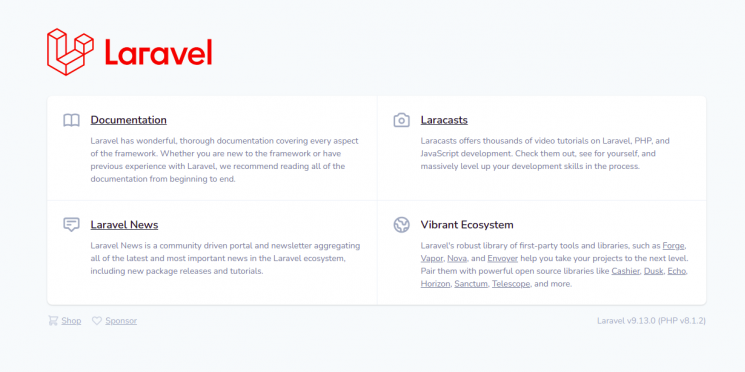
Laravel mit Let’s Encrypt sichern
Als Nächstes musst du das Certbot Client-Paket installieren, um Let’s Encrypt SSL zu installieren und zu verwalten.
Installiere zunächst Certbot mit dem folgenden Befehl:
apt-get install certbot python3-certbot-nginx -y
Sobald die Installation abgeschlossen ist, führst du den folgenden Befehl aus, um Let’s Encrypt SSL auf deiner Website zu installieren:
certbot --nginx -d laravel.example.com
Du wirst aufgefordert, eine gültige E-Mail-Adresse anzugeben und die Nutzungsbedingungen zu akzeptieren (siehe unten):
Saving debug log to /var/log/letsencrypt/letsencrypt.log Plugins selected: Authenticator nginx, Installer nginx Enter email address (used for urgent renewal and security notices) (Enter 'c' to cancel): hitjethva@gmail.com - - - - - - - - - - - - - - - - - - - - - - - - - - - - - - - - - - - - - - - - Please read the Terms of Service at https://letsencrypt.org/documents/LE-SA-v1.2-November-15-2017.pdf. You must agree in order to register with the ACME server at https://acme-v02.api.letsencrypt.org/directory - - - - - - - - - - - - - - - - - - - - - - - - - - - - - - - - - - - - - - - - (A)gree/(C)ancel: A - - - - - - - - - - - - - - - - - - - - - - - - - - - - - - - - - - - - - - - - Would you be willing to share your email address with the Electronic Frontier Foundation, a founding partner of the Let's Encrypt project and the non-profit organization that develops Certbot? We'd like to send you email about our work encrypting the web, EFF news, campaigns, and ways to support digital freedom. - - - - - - - - - - - - - - - - - - - - - - - - - - - - - - - - - - - - - - - - (Y)es/(N)o: Y Obtaining a new certificate Performing the following challenges: http-01 challenge for laravel.example.com Waiting for verification... Cleaning up challenges Deploying Certificate to VirtualHost /etc/nginx/conf.d/laravel.conf
Als Nächstes wählst du aus, ob der HTTP-Datenverkehr auf HTTPS umgeleitet werden soll oder nicht (siehe unten):
- - - - - - - - - - - - - - - - - - - - - - - - - - - - - - - - - - - - - - - - 1: No redirect - Make no further changes to the webserver configuration. 2: Redirect - Make all requests redirect to secure HTTPS access. Choose this for new sites, or if you're confident your site works on HTTPS. You can undo this change by editing your web server's configuration. - - - - - - - - - - - - - - - - - - - - - - - - - - - - - - - - - - - - - - - - Select the appropriate number [1-2] then [enter] (press 'c' to cancel): 2
Gib 2 ein und drücke die Eingabetaste, um die Installation abzuschließen. Du solltest die folgende Ausgabe sehen:
Redirecting all traffic on port 80 to ssl in /etc/nginx/conf.d/laravel.conf - - - - - - - - - - - - - - - - - - - - - - - - - - - - - - - - - - - - - - - - Congratulations! You have successfully enabled https://laravel.example.com You should test your configuration at: https://www.ssllabs.com/ssltest/analyze.html?d=laravel.example.com - - - - - - - - - - - - - - - - - - - - - - - - - - - - - - - - - - - - - - - - IMPORTANT NOTES: - Congratulations! Your certificate and chain have been saved at: /etc/letsencrypt/live/laravel.example.com/fullchain.pem Your key file has been saved at: /etc/letsencrypt/live/laravel.example.com/privkey.pem Your cert will expire on 2022-08-22. To obtain a new or tweaked version of this certificate in the future, simply run certbot again with the "certonly" option. To non-interactively renew *all* of your certificates, run "certbot renew" - Your account credentials have been saved in your Certbot configuration directory at /etc/letsencrypt. You should make a secure backup of this folder now. This configuration directory will also contain certificates and private keys obtained by Certbot so making regular backups of this folder is ideal. - If you like Certbot, please consider supporting our work by: Donating to ISRG / Let's Encrypt: https://letsencrypt.org/donate Donating to EFF: https://eff.org/donate-le - We were unable to subscribe you the EFF mailing list because your e-mail address appears to be invalid. You can try again later by visiting https://act.eff.org.
Schlussfolgerung
Herzlichen Glückwunsch! Du hast Laravel mit Nginx erfolgreich auf Ubuntu 22.04 installiert. Jetzt kannst du damit beginnen, mit dem Laravel-Framework leistungsstarke PHP-Anwendungen zu entwickeln. Wenn du noch Fragen hast, kannst du dich gerne an mich wenden.