Anzeigen von Systeminformationen auf Deinem Desktop mit Conky System Monitor auf Ubuntu 7.04
Version 1.0
Author: Oliver Meyer <o [dot] meyer [at] projektfarm [dot] de>
Diese Anleitung beschreibt, wie man das Conky Überwachungssystem (Conky System Monitor) auf Ubuntu 7.04 einrichtet. Conky ist ein Desktop Widget, welches in der Lage ist, die unterschiedlichsten Informationen wie zum Beispiel Prozessortemperatur, derzeitig verwendete Netzwerkbandbreite und vieles mehr anzuzeigen. Man kann das ganze Layout inklusive Farben und Schriftarten anpassen.
Dieses Tutorial soll ein praktischer Leitfaden sein. Theoretisches Hintergrundwissen wird damit nicht abgedeckt. Dies wird in vielen anderen Dokumenten im Netz abgehandelt.
Diese Anleitung ist ohne jede Garantie und ich möchte an dieser Stelle darauf hinweisen, dass dies hier nicht der einzige Weg ist, ein solches System zu installieren. Es gibt viele Möglichkeiten – ich selbst habe mich für diese entschieden. Ich kann aber nicht garantieren, dass diese Lösung bei jedem funktioniert bzw. für jeden die richtige ist!
1. Installation von Conky
Installiere Conky mit dem Synaptic Packet Manager:
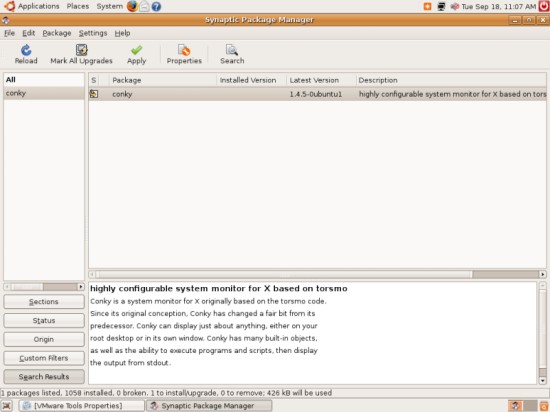
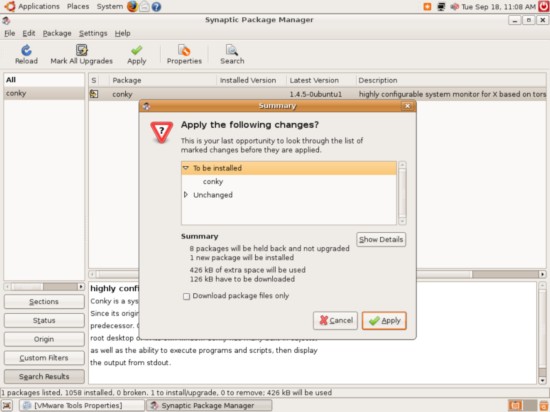
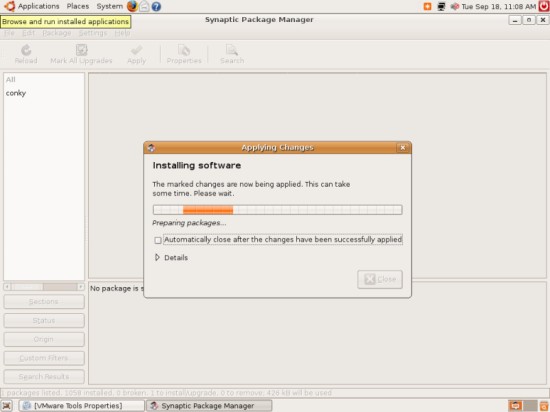
2. Konfiguration
Es gibt so unglaublich viele Konfigurationsmöglichkeiten und vordefinierte Variablen um Conky anzupassen, dass ich hier nicht alle auflisten und erklären kann. Eine gute Dokumentierung, einschließlich Manpage (Hilfeseite), FAQ, eine Liste mit Conky Variablen und eine Liste mit Einstellungen der Konfigrationsdatei ist erhätltlich unter http://conky.sourceforge.net/.
In einigen Fällen kann bei Conky ein Flimmern auftreten. Wenn das bei Dir zutreffen sollte, solltest Du Dir die FAQ etwas genauer ansehen – dort findest Du Lösungsvorschläge für dieses Problem.
Öffne ein Terminalfenster und erstelle die Konfigurationsdatei für Conky.
Verwende die Standardkonfiguration:
zcat /usr/share/doc/conky/examples/conkyrc.sample.gz > ~/.conkyrc
Oder verwende meine Konfiguration:
vi .conkyrc
# Conky sample configuration
#
# the list of variables has been removed from this file in favour
# of keeping the documentation more maintainable.
# Check http://conky.sf.net for an up-to-date-list.
# set to yes if you want Conky to be forked in the background
background no
# X font when Xft is disabled, you can pick one with program xfontsel
#font 5x7
#font 6x10
#font 7x13
#font 8x13
#font 9x15
#font *mintsmild.se*
#font -*-*-*-*-*-*-34-*-*-*-*-*-*-*
font arial
# Use Xft?
use_xft no
# Xft font when Xft is enabled
xftfont Bitstream Vera Sans Mono:size=8
# Text alpha when using Xft
xftalpha 0.8
# Print everything to stdout?
# out_to_console no
# MPD host/port
# mpd_host localhost
# mpd_port 6600
# mpd_password tinker_bell
# Print everything to console?
# out_to_console no
# mail spool
mail_spool $MAIL
# Update interval in seconds
update_interval 5.0
# This is the number of times Conky will update before quitting.
# Set to zero to run forever.
total_run_times 0
# Create own window instead of using desktop (required in nautilus)
own_window yes
# If own_window is yes, you may use type normal, desktop or override
own_window_type override
# Use pseudo transparency with own_window?
own_window_transparent yes
# If own_window_transparent is set to no, you can set the background colour here
own_window_colour hotpink
# If own_window is yes, these window manager hints may be used
#own_window_hints undecorated,below,sticky,skip_taskbar,skip_pager
own_window_hints undecorated,below,sticky
# Use double buffering (reduces flicker, may not work for everyone)
double_buffer yes
# Minimum size of text area
minimum_size 280 5
# Draw shades?
draw_shades no
# Draw outlines?
draw_outline no
# Draw borders around text
draw_borders no
# Draw borders around graphs
draw_graph_borders yes
# Stippled borders?
stippled_borders 8
# border margins
border_margin 4
# border width
border_width 1
# Default colors and also border colors
default_color black
default_shade_color black
default_outline_color black
# Text alignment, other possible values are commented
#alignment top_left
alignment top_right
#alignment bottom_left
#alignment bottom_right
#alignment none
# Gap between borders of screen and text
# same thing as passing -x at command line
gap_x 12
gap_y 35
# Subtract file system buffers from used memory?
no_buffers yes
# set to yes if you want all text to be in uppercase
uppercase no
# number of cpu samples to average
# set to 1 to disable averaging
cpu_avg_samples 2
# number of net samples to average
# set to 1 to disable averaging
net_avg_samples 2
# Force UTF8? note that UTF8 support required XFT
override_utf8_locale no
# Add spaces to keep things from moving about? This only affects certain objects.
use_spacer no
# Allow each port monitor to track at most this many connections (if 0 or not set, default is 256)
#max_port_monitor_connections 256
# Maximum number of special things, e.g. fonts, offsets, aligns, etc.
#max_specials 512
# Maximum size of buffer for user text, i.e. below TEXT line.
#max_user_text 16384
# variable is given either in format $variable or in ${variable}. Latter
# allows characters right after the variable and must be used in network
# stuff because of an argument
# stuff after 'TEXT' will be formatted on screen
TEXT
$color $nodename - $sysname $kernel on $machine
$hr
Uptime:${color #606060} $uptime $color - Load:${color #606060} $loadavg
$color CPU Usage:${color #606060} $cpu% ${cpubar}
${color #606060} ${cpugraph 0000ff 00ec00}
$color RAM Usage:${color #606060} $mem/$memmax - $memperc% ${membar}
$color Swap Usage:${color #606060} $swap/$swapmax - $swapperc% ${swapbar}
$color Processes:${color #606060} $processes $color Running:${color #606060} $running_processes
$color$hr
Networking:
Down:${color #606060} ${downspeed eth0} k/s$color ${offset 80}Up:${color #606060} ${upspeed eth0} k/s
${color #606060}${downspeedgraph eth0 32,150 ff0000 0000ec} ${upspeedgraph eth0 32,150 0000ff ec0000}
$color File systems: / ${color #606060}${fs_used /}/${fs_size /} ${fs_bar /}
$color Name PID CPU% MEM%
${color #ec0000} ${top name 1} ${top pid 1} ${top cpu 1} ${top mem 1}
${color #606060} ${top name 2} ${top pid 2} ${top cpu 2} ${top mem 2}
${top name 3} ${top pid 3} ${top cpu 3} ${top mem 3}
${top name 4} ${top pid 4} ${top cpu 4} ${top mem 4}
$color Mem usage
${color #ec0000} ${top_mem name 1} ${top_mem pid 1} ${top_mem cpu 1} ${top_mem mem 1}
${color #606060} ${top_mem name 2} ${top_mem pid 2} ${top_mem cpu 2} ${top_mem mem 2}
${top_mem name 3} ${top_mem pid 3} ${top_mem cpu 3} ${top_mem mem 3}
$color$hr
Connections in:${color #606060} ${tcp_portmon 1 32767 count}$color Connections out:${color #606060} ${tcp_portmon 32768 61000 count}$color Total:${color #606060} ${tcp_portmon 1 65535 count}
$color Inbound Connection ${alignr} Local Service/Port
${color #606060} ${tcp_portmon 1 32767 rhost 0} ${alignr} ${tcp_portmon 1 32767 lservice 0}
${tcp_portmon 1 32767 rhost 1} ${alignr} ${tcp_portmon 1 32767 lservice 1}
${tcp_portmon 1 32767 rhost 2} ${alignr} ${tcp_portmon 1 32767 lservice 2}
${tcp_portmon 1 32767 rhost 3} ${alignr} ${tcp_portmon 1 32767 lservice 3}
${tcp_portmon 1 32767 rhost 4} ${alignr} ${tcp_portmon 1 32767 lservice 4}
${tcp_portmon 1 32767 rhost 5} ${alignr} ${tcp_portmon 1 32767 lservice 5}
$color Outbound Connection ${alignr} Remote Service/Port$color
${color #606060} ${tcp_portmon 32768 61000 rhost 0} ${alignr} ${tcp_portmon 32768 61000 rservice 0}
${tcp_portmon 32768 61000 rhost 1} ${alignr} ${tcp_portmon 32768 61000 rservice 1}
${tcp_portmon 32768 61000 rhost 2} ${alignr} ${tcp_portmon 32768 61000 rservice 2}
${tcp_portmon 32768 61000 rhost 3} ${alignr} ${tcp_portmon 32768 61000 rservice 3}
${tcp_portmon 32768 61000 rhost 4} ${alignr} ${tcp_portmon 32768 61000 rservice 4}
${tcp_portmon 32768 61000 rhost 5} ${alignr} ${tcp_portmon 32768 61000 rservice 5}
$color$hr