Concrete5 CMS mit kostenlosem Let’s Encrypt SSL auf Debian 11 installieren
Concrete5 ist ein kostenloses und quelloffenes Content Management System zur Veröffentlichung von Internetinhalten. Es wurde für Anfänger mit minimalen Computerkenntnissen entwickelt und ermöglicht es ihnen, die Website direkt im Webbrowser zu bearbeiten. Es ist einfach, leichtgewichtig, leicht zu bedienen und in PHP geschrieben. Sie verfügt über viele nützliche Funktionen, wie z. B. eine intuitive Weboberfläche, SEO-freundlich, Social Media, mobiloptimiert, erweiterbar, integrierte Berichte und vieles mehr.
Dieser Beitrag zeigt dir, wie du Concrete5 CMS mit Apache und Let’s Encrypt SSL auf Debian 11 installierst.
Voraussetzungen
- Ein Server, auf dem Debian 11 läuft.
- Ein gültiger Domainname, der auf die IP deines Servers zeigt.
- Ein Root-Passwort ist auf deinem Server konfiguriert.
Installiere Apache, MariaDB und PHP
Zuerst musst du den Apache Webserver, den MariaDB Datenbankserver, PHP und andere benötigte Erweiterungen auf deinem Server installieren. Du kannst sie alle installieren, indem du den folgenden Befehl ausführst:
apt-get install apache2 mariadb-server php libapache2-mod-php libapache2-mod-php php-common php-mbstring php-xmlrpc php-soap php-gd php-xml php-intl php-mysql php-cli php-ldap php-zip php-curl -y
Sobald alle Pakete installiert sind, bearbeite die Datei php.ini und ändere einige PHP-Einstellungen:
nano /etc/php/7.3/apache2/php.ini
Ändere die folgenden Zeilen:
file_uploads = On allow_url_fopen = On memory_limit = 256M upload_max_filesize = 64M date.timezone = UTC
Speichere und schließe die Datei, wenn du fertig bist, und starte den Apache-Dienst neu, um die Änderungen zu übernehmen:
systemctl restart apache2
Erstelle eine Datenbank für Concrete5
Concrete5 verwendet MariaDB oder MySQL als Datenbank-Backend. Daher musst du eine Datenbank und einen Benutzer für Concrete5 anlegen.
Melde dich zunächst mit folgendem Befehl bei MariaDB an:
mysql
Sobald du eingeloggt bist, erstelle eine Datenbank und einen Benutzer mit dem folgenden Befehl:
MariaDB [(none)]> CREATE DATABASE concrete5; MariaDB [(none)]> CREATE USER 'concrete5'@'localhost' IDENTIFIED BY 'password';
Als Nächstes erteilst du der Concrete5-Datenbank mit folgendem Befehl alle Berechtigungen:
MariaDB [(none)]> GRANT ALL ON concrete5.* TO 'concrete5'@'localhost' IDENTIFIED BY 'password' WITH GRANT OPTION;
Lösche die Berechtigungen und verlasse die MariaDB-Konsole mit dem folgenden Befehl:
MariaDB [(none)]> FLUSH PRIVILEGES; MariaDB [(none)]> EXIT;
Installiere Concrete5 CMS
Als nächstes gehst du auf die Concrete5 CMS Downloadseite, kopierst die URL des neuesten Concrete5 und führst den folgenden Befehl aus, um es auf dein System herunterzuladen:
wget https://www.concretecms.org/application/files/3916/3649/1545/concrete-cms-9.0.1.zip
Sobald der Download abgeschlossen ist, entpackst du die heruntergeladene Datei mit dem folgenden Befehl:
unzip concrete-cms-9.0.1.zip
Als Nächstes verschiebst du das entpackte Verzeichnis in das Apache-Web-Root-Verzeichnis:
mv concrete-cms-9.0.1 /var/www/html/concrete5
Als Nächstes änderst du mit folgendem Befehl die Besitz- und Zugriffsrechte für das concrete5-Verzeichnis:
chown -R www-data:www-data /var/www/html/concrete5/ chmod -R 755 /var/www/html/concrete5/
Sobald du damit fertig bist, kannst du mit dem nächsten Schritt fortfahren.
Eine Apache Virtual Host Konfigurationsdatei erstellen
Als nächstes musst du eine Apache Virtual Host Konfigurationsdatei für das Concrete5 CMS erstellen. Du kannst sie mit dem folgenden Befehl erstellen:
nano /etc/apache2/sites-available/concrete5.conf
Füge die folgenden Zeilen ein:
<VirtualHost *:80>
ServerAdmin admin@yourdomain.com
DocumentRoot /var/www/html/concrete5
ServerName concrete5.yourdomain.com
<Directory /var/www/html/concrete5>
Options +FollowSymlinks
AllowOverride All
Require all granted
</Directory>
ErrorLog ${APACHE_LOG_DIR}/error.log
CustomLog ${APACHE_LOG_DIR}/access.log combined
</VirtualHost>
Speichere und schließe die Datei und aktiviere den virtuellen Apache-Host und das Rewrite-Modul mit dem folgenden Befehl:
a2ensite concrete5.conf a2enmod rewrite
Starten Sie schließlich den Apache-Dienst mit folgendem Befehl neu:
systemctl restart apache2
Du kannst den Status des Apache-Dienstes auch mit folgendem Befehl überprüfen:
systemctl status apache2
Du solltest die folgende Ausgabe sehen:
? apache2.service - The Apache HTTP Server
Loaded: loaded (/lib/systemd/system/apache2.service; enabled; vendor preset: enabled)
Active: active (running) since Fri 2021-12-10 14:29:49 UTC; 5s ago
Docs: https://httpd.apache.org/docs/2.4/
Process: 16050 ExecStart=/usr/sbin/apachectl start (code=exited, status=0/SUCCESS)
Main PID: 16054 (apache2)
Tasks: 6 (limit: 4701)
Memory: 15.4M
CGroup: /system.slice/apache2.service
??16054 /usr/sbin/apache2 -k start
??16055 /usr/sbin/apache2 -k start
??16056 /usr/sbin/apache2 -k start
??16057 /usr/sbin/apache2 -k start
??16058 /usr/sbin/apache2 -k start
??16059 /usr/sbin/apache2 -k start
Dec 10 14:29:49 debian11 systemd[1]: Starting The Apache HTTP Server...
Wenn du damit fertig bist, kannst du mit dem nächsten Schritt fortfahren.
Zugriff auf Concrete5 CMS
Öffne nun deinen Webbrowser und rufe das Concrete5 CMS über die URL http://concrete5.yourdomain.com auf. Du wirst auf die folgende Seite weitergeleitet:
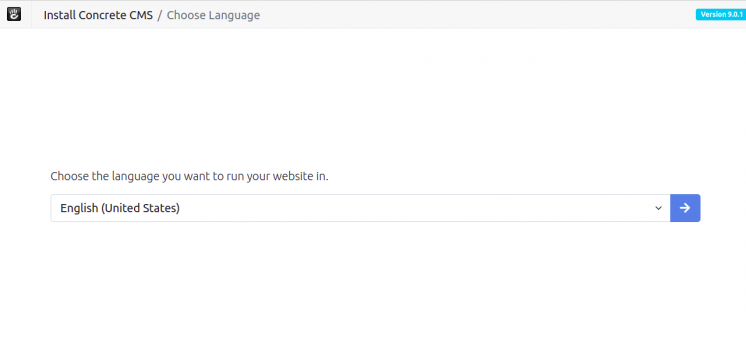
Wähle deine Sprache und klicke auf die Schaltfläche >. Du solltest die folgende Seite sehen:
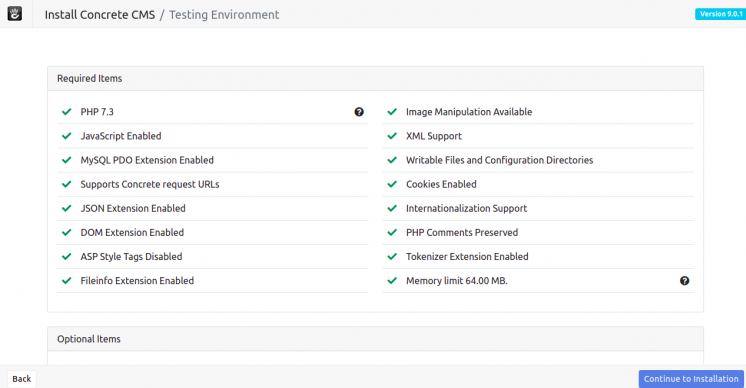
Vergewissere dich, dass alle PHP-Erweiterungen installiert sind und klicke dann auf die Schaltfläche Weiter zur Installation. Du solltest die folgende Seite sehen:


Gib deinen Admin-Benutzernamen, dein Passwort, deinen Datenbanknamen, deinen Datenbank-Benutzernamen und dein Passwort ein und klicke auf die Schaltfläche Concrete5 installieren. Sobald die Installation abgeschlossen ist, solltest du die folgende Seite sehen:
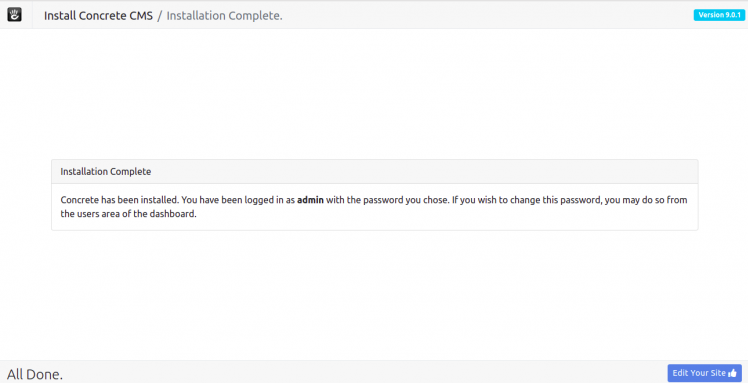
Klicke auf Edit Your Site. Auf der folgenden Seite solltest du das Concrete5-Dashboard sehen:
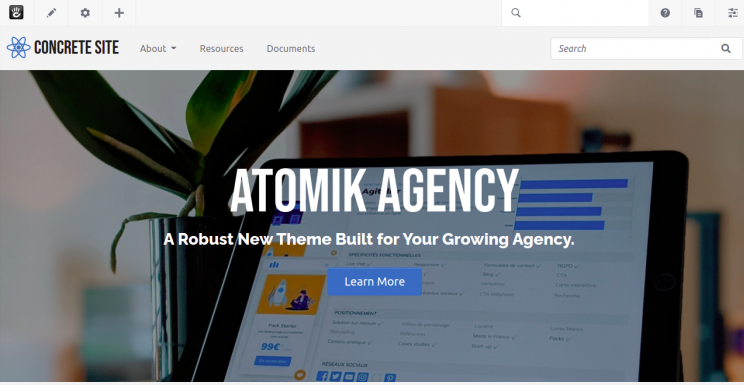
Open Concrete5 mit Let’s Encrypt SSL sichern
Wenn du deine offene Website mit Let’s Encrypt SSL sichern willst, musst du das Certbot Client-Paket installieren, um das Let’s Encrypt SSL für deine offene Website zu installieren und zu verwalten.
Du kannst es installieren, indem du den folgenden Befehl ausführst:
apt-get install python3-certbot-apache -y
Sobald das Certbot-Paket installiert ist, führe den folgenden Befehl aus, um Let’s Encrypt SSL für deine Website herunterzuladen und zu installieren.
certbot --apache -d concrete5.yourdomain.com
Du wirst aufgefordert, deine E-Mail-Adresse anzugeben und die Nutzungsbedingungen zu akzeptieren (siehe unten):
Saving debug log to /var/log/letsencrypt/letsencrypt.log Plugins selected: Authenticator standalone, Installer None Enter email address (used for urgent renewal and security notices) (Enter 'c' to cancel): hitjethva@gmail.com - - - - - - - - - - - - - - - - - - - - - - - - - - - - - - - - - - - - - - - - Please read the Terms of Service at https://letsencrypt.org/documents/LE-SA-v1.2-November-15-2017.pdf. You must agree in order to register with the ACME server at https://acme-v02.api.letsencrypt.org/directory - - - - - - - - - - - - - - - - - - - - - - - - - - - - - - - - - - - - - - - - (A)gree/(C)ancel: A - - - - - - - - - - - - - - - - - - - - - - - - - - - - - - - - - - - - - - - - Would you be willing to share your email address with the Electronic Frontier Foundation, a founding partner of the Let's Encrypt project and the non-profit organization that develops Certbot? We'd like to send you email about our work encrypting the web, EFF news, campaigns, and ways to support digital freedom. - - - - - - - - - - - - - - - - - - - - - - - - - - - - - - - - - - - - - - - - (Y)es/(N)o: Y Plugins selected: Authenticator apache, Installer apache Obtaining a new certificate Performing the following challenges: http-01 challenge for concrete5.yourdomain.com Enabled Apache rewrite module Waiting for verification... Cleaning up challenges Created an SSL vhost at /etc/apache2/sites-available/concrete5-le-ssl.conf Enabled Apache socache_shmcb module Enabled Apache ssl module Deploying Certificate to VirtualHost /etc/apache2/sites-available/concrete5-le-ssl.conf Enabling available site: /etc/apache2/sites-available/concrete5-le-ssl.conf
Als Nächstes wählst du aus, ob der HTTP-Verkehr auf HTTPS umgeleitet werden soll oder nicht (siehe unten):
Please choose whether or not to redirect HTTP traffic to HTTPS, removing HTTP access. - - - - - - - - - - - - - - - - - - - - - - - - - - - - - - - - - - - - - - - - 1: No redirect - Make no further changes to the webserver configuration. 2: Redirect - Make all requests redirect to secure HTTPS access. Choose this for new sites, or if you're confident your site works on HTTPS. You can undo this change by editing your web server's configuration. - - - - - - - - - - - - - - - - - - - - - - - - - - - - - - - - - - - - - - - - Select the appropriate number [1-2] then [enter] (press 'c' to cancel): 2
Gib 2 ein und drücke die Eingabetaste, um Let’s Encrypt SSL für deine Website zu installieren:
Enabled Apache rewrite module Redirecting vhost in /etc/apache2/sites-enabled/concrete5.conf to ssl vhost in /etc/apache2/sites-available/concrete5-le-ssl.conf - - - - - - - - - - - - - - - - - - - - - - - - - - - - - - - - - - - - - - - - Congratulations! You have successfully enabled https://concrete5.yourdomain.com You should test your configuration at: https://www.ssllabs.com/ssltest/analyze.html?d=open.yourdomain.com - - - - - - - - - - - - - - - - - - - - - - - - - - - - - - - - - - - - - - - - IMPORTANT NOTES: - Congratulations! Your certificate and chain have been saved at: /etc/letsencrypt/live/concrete5.yourdomain.com/fullchain.pem Your key file has been saved at: /etc/letsencrypt/live/open.yourdomain.com/privkey.pem Your cert will expire on 2022-03-11. To obtain a new or tweaked version of this certificate in the future, simply run certbot again with the "certonly" option. To non-interactively renew *all* of your certificates, run "certbot renew" - If you like Certbot, please consider supporting our work by: Donating to ISRG / Let's Encrypt: https://letsencrypt.org/donate Donating to EFF: https://eff.org/donate-le
Jetzt kannst du deine Website sicher über die URL https://concrete5.yourdomain.com aufrufen.
Fazit
Herzlichen Glückwunsch! Du hast Concrete5 CMS mit Apache und Let’s Encrypt SSL erfolgreich auf Debian 11 installiert. Jetzt kannst du deine Website ganz einfach über den Webbrowser erstellen und bearbeiten. Wenn du noch Fragen hast, kannst du dich gerne an mich wenden.